PTCL modem setting changed
Solution for PTCL Modem Settings
Sometimes, due to electricity disruptions or load-shedding, the modem settings may get changed. This can lead to issues like disconnectivity or being unable to connect using the username and password you previously set. If you’re facing this problem and want to restore your old settings, including your previous username and password, follow the steps below.

Steps to Restore PTCL Modem Settings
- Connect to the Modem
Use the password located on the back of the modem to connect to it. You will find the default username as “admin” and the WiFi password listed at the end. - Select the Correct Password
When connecting, make sure to choose the WiFi Password and not just the regular password.
By following these steps, you should be able to reconnect to your PTCL modem with the original settings and restore your access.
username: admin
Wifi-Password:
Wifi-Password:
When you have connected, the go-to chrome browser either on your mobile or laptop/computer. Use this IP address in search 192.168.10.1
A window will pop-up with a sign of username and password. Please write here the admin and password written backside of your modem. You will be logged in to settings. ( Note: here you will put Password which small, means put password, not wifi-password )
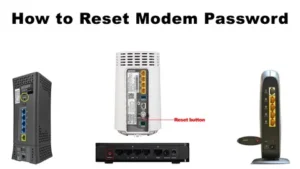
Go to Advance setup and then click on LAN
Convert 192.168.10.1 to 192.168.10.254
Then Disable DHCP server then Apply save
Now go to the browser and open settings with this IP address 192.168.10.254
username: admin
Password:
Then go to the Wireless Name. Here you will set your own username and Password. Then Apply save.
Just OFF and ON one time. Your settings will successfully be applied. Comment If you have any issues regarding this process. PTCL modem setting changed when electricity connection lost for a very short time. or Tripping of line.
