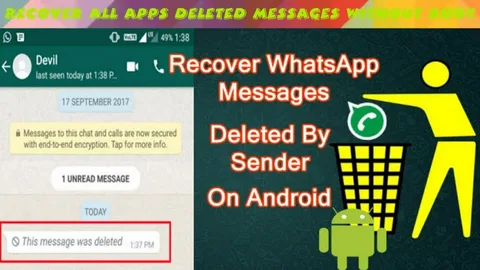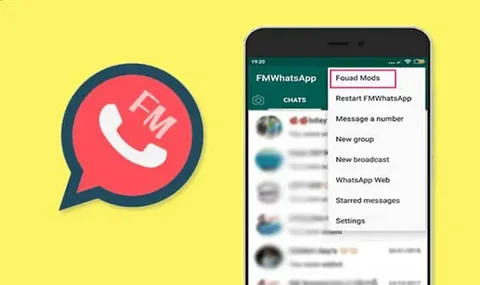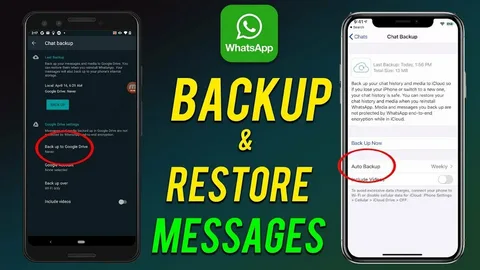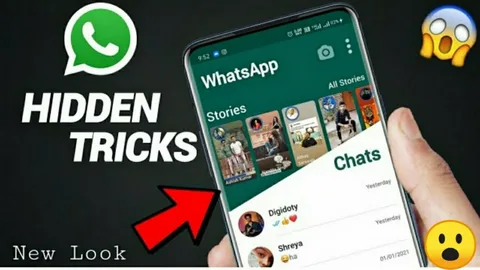FM WhatsApp: A Communication Revolution
FM WhatsApp has quickly become a game-changer in the world of messaging with its innovative features. This is why its popularity continues to grow each day.
Exciting New Features
To keep users engaged, FM WhatsApp has introduced even more advanced features. One standout feature is the ability to customize notifications, but many users still overlook it.
How to Customize Notifications
Stay with us as we dive into the various ways you can personalize notifications in FM WhatsApp. Let’s explore!
Benefits of Customized Notifications in FM WhatsApp
Enhancing User Experience
The main goal of these customized notifications is to improve the overall user experience. These features allow users to have complete control over changing the color and size of icons in FM WhatsApp.
Making the Most of the Features
By using these unique customization options, users can get the most out of their FM WhatsApp experience.
Types of Notifications
- Message Notification.
- Group Notification.
- Call Notification.
- Message Read Notification.
Guide To Customize Notifications in FM Whatsapp
Easy Customization Process
Customizing notifications in FM WhatsApp is a simple and smooth process. To enhance your experience with FM Mods, just follow the guidelines below to personalize your notifications.
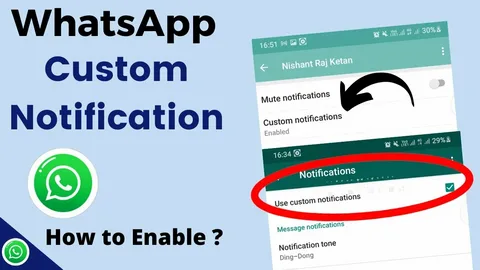
- First, ensure you’ve updated the FM WhatsApp; if it’s outdated, then download the recent version from our web page.
- Select a group or specific chat for which you are customizing notifications.
- From this section, you can customize conversion and notification tones.
- Besides these, you can turn on high-priority notifications that make sure you receive instant notifications.
- If you turn on a reaction notification, then it will show emojis or other types of reactions at the top of the screen.
How To Change the Color of Notification Icon?
How to Change Notification Color in FM Mods
Changing the notification color in FM Mods is super easy. Just follow these simple steps:
- Open your FM Mods account and click on the three dots.
- In the settings menu, select the “Universal” option.
- Under the Universal section, choose “Styles.”
- Select the option that says “Change Notification Icon.”
- You’ll see a list of notification icons—pick the one you like the most!
Now you’re all set to enjoy your customized notifications!
How To Reset Notification Settings?
Resetting notifications means you want to remove any custom notification settings. Here’s how to do it:
- Open the notification settings in your FM WhatsApp account and click on the three dots.
- Select the “Reset” option.
- This will restore the default settings and remove all customizations.
Now your notifications will be back to their original settings.
How To Mute Notifications in FM WhatsApp?
Muting notifications means you won’t receive any further message or call alerts from a specific contact. Here’s how to do it:
- First, select the chat for which you want to mute notifications.
- Next, check the “Mute Notifications” option.
- Choose the duration for muting—either 1 hour, 8 hours, or “Always” to mute indefinitely.
Now you won’t be disturbed by notifications from that contact.
Frequently Asked Questions
FM WhatsApp offers more customization options than the standard WhatsApp, which is why many users choose FM Mods for a more personalized experience.
To unmute notifications for a specific chat:
- Open the chat where you want to unmute notifications.
- Tap on the three dots and select the “Unmute Notification” option.
Verifying Your FM WhatsApp Account
To complete the verification process for your FM WhatsApp account:
- Install the regular WhatsApp app.
- Request a verification code on WhatsApp.
- Once you receive the code, copy it and use it to complete the verification on FM WhatsApp.
FM WhatsApp vs GB WhatsApp
Both FM WhatsApp and GB WhatsApp have their advantages and drawbacks, but in terms of features, FM WhatsApp stands out as the superior option. Enjoy using this fantastic messaging app to explore its advanced features!
Final Thoughts: Customize Notifications in FM WhatsApp
In conclusion, we’ve covered all the steps to customize notifications in FM WhatsApp. By following these instructions, users can easily personalize their experience. If you have any more questions about customization, feel free to leave a comment!
![How To Hide and Unhide Groups in FM Whatsapp –Full Guidance [2025]](https://hneeblog.com/wp-content/uploads/2025/01/How-To-Hide-and-Unhide-Groups-in-FM-Whatsapp-–Full-Guidance-2025.webp)