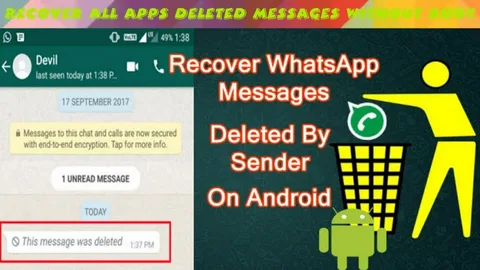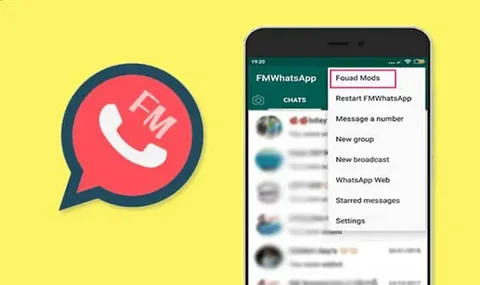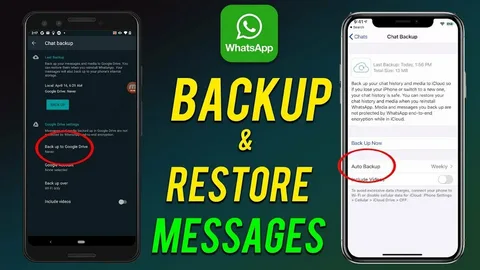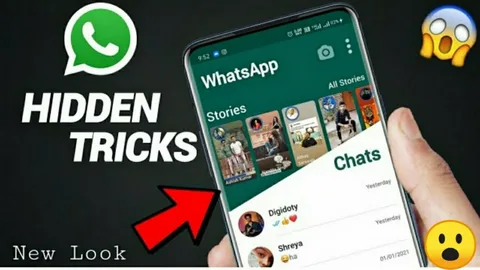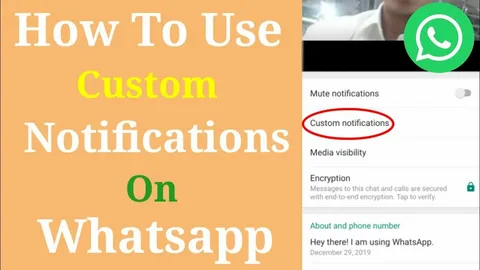How to Update FM WhatsApp: A Step-by-Step Guide
FM WhatsApp is a popular modified version of WhatsApp that offers enhanced features beyond the official app. Regular updates are crucial to ensure optimal performance, security, and access to the latest features. If you are wondering how to update FM WhatsApp, follow this detailed guide to keep your app up-to-date and functioning smoothly.

Why You Should Update FM WhatsApp Regularly
Updating FM WhatsApp is essential for several reasons:
- Security Enhancements: Updates fix potential vulnerabilities that could be exploited by hackers.
- New Features: Developers continuously introduce exciting new features and improvements.
- Bug Fixes: Updates resolve existing issues, ensuring a smooth user experience.
- Compatibility: Keeping FM WhatsApp updated ensures it works seamlessly with your device and the latest WhatsApp servers.
Step-by-Step Guide to Updating FM WhatsApp
Step 1: Backup Your Chats
Before updating FM WhatsApp, it’s crucial to back up your chats to avoid losing important messages.
- Open FM WhatsApp and go to Settings.
- Navigate to Chats > Chat Backup.
- Tap on Backup and wait for the process to complete.
- Store the backup file in a safe location on your device or Google Drive.
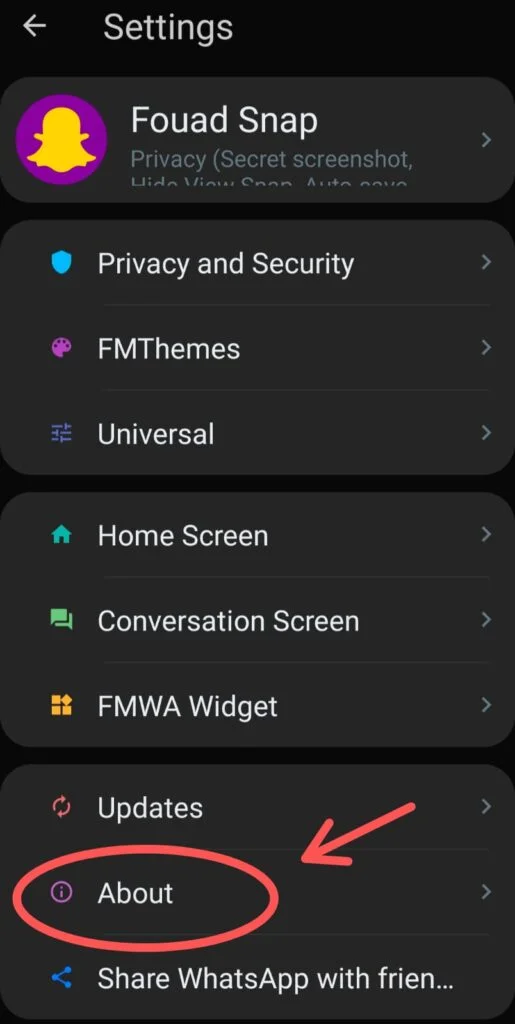
Step 2: Uninstall the Old Version
Unlike the official WhatsApp, FM WhatsApp does not support automatic updates through the Google Play Store. You must manually uninstall the older version before installing the latest update.
- Go to your device’s Settings.
- Navigate to Apps > FM WhatsApp.
- Tap on Uninstall and confirm the action.
Step 3: Download the Latest FM WhatsApp Version
Since FM WhatsApp is not available on the Play Store, you need to download the latest version from a trusted source.
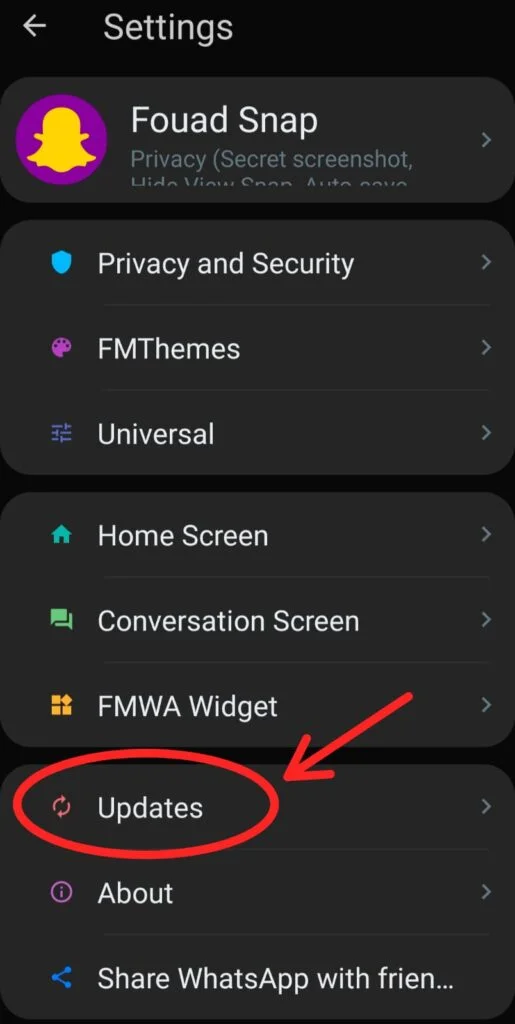
- Open your preferred web browser.
- Visit the official FM WhatsApp website or a reputable APK provider.
- Download the latest FM WhatsApp APK file.
Note: Ensure you download from a secure and trusted website to avoid malware.
Step 4: Enable Unknown Sources
Before installing FM WhatsApp, enable Unknown Sources on your device.
- Go to Settings.
- Select Security.
- Enable Unknown Sources to allow APK installations.
Step 5: Install the Latest FM WhatsApp APK
- Locate the downloaded FM WhatsApp APK file in your device’s Downloads folder.
- Tap on the file to begin the installation process.
- Follow the on-screen instructions to complete the installation.
Step 6: Restore Your Chats
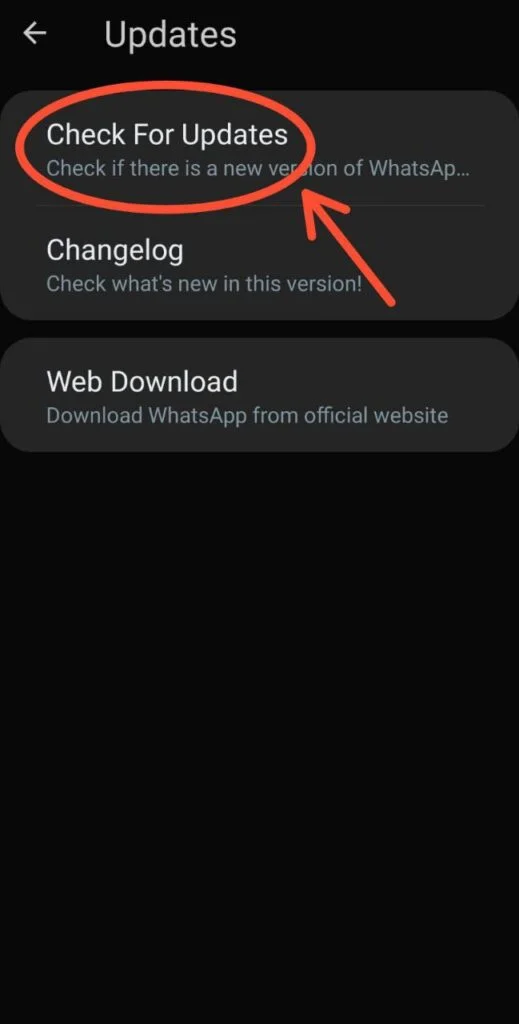
Once the installation is complete, restore your chats using the backup you created earlier.
- Open FM WhatsApp and verify your phone number.
- The app will detect your backup automatically.
- Tap on Restore and wait for the process to complete.
- Once restored, proceed to set up your profile.
Common Issues and Solutions While Updating FM WhatsApp
1. App Not Installing
- Ensure you have enabled Unknown Sources in your device settings.
- Check that you have sufficient storage space available.
- Delete the previous APK file and re-download a fresh copy.
2. Chats Not Restoring
- Ensure the backup file is stored in the correct WhatsApp folder.
- Restart your device and try again.
- Check if the backup file is corrupted and create a new backup if needed.
3. App Crashes After Update
- Uninstall FM WhatsApp and reinstall the latest version.
- Clear app cache and data from your device settings.
- If the issue persists, download an older version and wait for a new stable update.
Frequently Asked Questions (FAQs)
Q1: Is it safe to update FM WhatsApp?
Yes, as long as you download the update from a trusted and secure source, updating FM WhatsApp is safe.
Q2: Will I lose my chats after updating?
No, if you follow the backup and restore process correctly, you can retain all your chats.
Q3: Can I update FM WhatsApp without uninstalling it?
In most cases, you need to uninstall the old version before installing the updated APK to avoid conflicts.
Q4: Why is FM WhatsApp not updating automatically?
FM WhatsApp is a third-party mod and is not available on the Play Store, so it requires manual updates.
Q5: Is FM WhatsApp better than the official WhatsApp?
FM WhatsApp offers customization, enhanced privacy options, and additional features, but it is not an official app and may pose security risks.
Final Thoughts
Keeping FM WhatsApp updated ensures improved security, enhanced features, and a seamless user experience. By following this guide, you can safely and efficiently update FM WhatsApp on your device without losing any data. Always make sure to download from reliable sources to avoid malware or security threats
![How To Hide and Unhide Groups in FM Whatsapp –Full Guidance [2025]](https://hneeblog.com/wp-content/uploads/2025/01/How-To-Hide-and-Unhide-Groups-in-FM-Whatsapp-–Full-Guidance-2025.webp)